
Everything you need to stop second-guessing your workflow.
Please note - this course covers workflow only, not image editing.
But we've found that 9/10 times, that lost folder, missing file, or quirky issue is just one current symptom of bigger workflow confusion.
Most people are meandering through Lightroom Classic with nagging questions like...
What even is a Lightroom Catalog?
Do my photos live inside of lightroom classic?
Why do I keep losing things?
Why does exporting feel like climbing Mount Everest?
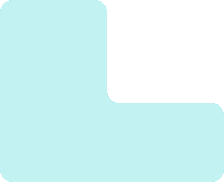

This Adobe Photoshop Lightroom Classic course is packed with everything you need to master photo organization, image management, and efficient workflows.
Here’s a detailed breakdown of the topics we’ll cover:
Installing & Updating Adobe Lightroom Classic / Using Hard Drives with Lightroom Classic / Formatting & Partitioning Hard Drives on MacOS or Windows
Photography Workflow / Understanding the Parts of Lightroom Classic / Using LrC Catalogs (New or Old) / Folder Structure / Starting Lightroom Properly
Preferences / Catalog Settings / Identity Plate / Quitting Lightroom Properly / Backing Up Your Catalog / Managing Catalog Backups
Optimizing Connection Speed / Importing (Full, Quick, and Text Versions) / Renaming Folders / How Not to Work With Folders / Library Module Overview / Toolbar / Tour, Information & Zooming / What Importing Does Behind the Scenes
Backup Workflow / Backing Up External Drives on MacOS or Windows / Backing Up Internal Drive on MacOS or Windows / Configuring Backblaze
Renaming Folders and Folder Review / Creating New Folders and Moving Folders / Removing Folders / Deleting Images
Color Labels (and Selecting Multiple Images) / Advanced Color Labels / Flags / Star Ratings /Attribute Filters
Viewing Mode Review - Grid, Loupe, and Full / Survey View / Compare View / Delete Rejected Photos / My Culling Workflow
Organization Overview / Collections / Collection Sets / Location Metadata / Keywords / Keyword List / Map Module / Search & Filters / Quick Collection / Smart Collections and Collection Color Labels
Overview, File Types, Dimensions, Quality, Etc. / Original Dimensions / Super Resolution / Exporting Walkthrough (Full, Quick, Social Media, Email, & Print Versions) / Exporting Presets / Exporting Summary / Exporting Recipes
Stacking / Importing Via "Add" / Finding and Fixing Missing Images / Updating Your LrC Catalog / Renaming a Catalog / Creating, Moving, and Deleting Catalogs / Splitting, Merging, and Creating Travel Catalogs / Getting Old Images into LrC / Smart Previews